mirror of
https://github.com/ngoduykhanh/wireguard-ui.git
synced 2025-09-19 03:19:56 +03:00
138 lines
2.7 KiB
Markdown
138 lines
2.7 KiB
Markdown

|
|
|
|
# wireguard-ui
|
|
|
|
A web user interface to manage your WireGuard setup.
|
|
|
|
## Features
|
|
- Friendly UI
|
|
- Authentication
|
|
- Manage extra client's information (name, email, etc)
|
|
- Retrieve configs using QR code / file
|
|
|
|
## Run WireGuard-UI
|
|
|
|
Default username and password are `admin`.
|
|
|
|
### Using docker compose
|
|
|
|
You can take a look at this example of [docker-compose.yml](https://github.com/ngoduykhanh/wireguard-ui/blob/master/docker-compose.yaml). Please adjust volume mount points to work with your setup. Then run it like below:
|
|
|
|
```
|
|
docker-compose up
|
|
```
|
|
|
|
### Using binary file
|
|
|
|
Download the binary file from the release and run it with command:
|
|
|
|
```
|
|
./wireguard-ui
|
|
```
|
|
|
|
## Auto restart WireGuard daemon
|
|
WireGuard-UI only takes care of configuration generation. You can use systemd to watch for the changes and restart the service. Following is an example:
|
|
|
|
### systemd
|
|
|
|
Create /etc/systemd/system/wgui.service
|
|
|
|
```
|
|
[Unit]
|
|
Description=Restart WireGuard
|
|
After=network.target
|
|
|
|
[Service]
|
|
Type=oneshot
|
|
ExecStart=/usr/bin/systemctl restart wg-quick@wg0.service
|
|
```
|
|
|
|
Create /etc/systemd/system/wgui.path
|
|
|
|
```
|
|
[Unit]
|
|
Description=Watch /etc/wireguard/wg0.conf for changes
|
|
|
|
[Path]
|
|
PathModified=/etc/wireguard/wg0.conf
|
|
|
|
[Install]
|
|
WantedBy=multi-user.target
|
|
```
|
|
|
|
Apply it
|
|
|
|
```
|
|
systemctl enable wgui.{path,service}
|
|
systemctl start wgui.{path,service}
|
|
```
|
|
|
|
### openrc
|
|
|
|
Create and `chmod +x` /usr/local/bin/wgui
|
|
```
|
|
#!/bin/sh
|
|
wg-quick down wg0
|
|
wg-quick up wg0
|
|
```
|
|
|
|
Create and `chmod +x` /etc/init.d/wgui
|
|
```
|
|
#!/sbin/openrc-run
|
|
|
|
command=/sbin/inotifyd
|
|
command_args="/usr/local/bin/wgui /etc/wireguard/wg0.conf:w"
|
|
pidfile=/run/${RC_SVCNAME}.pid
|
|
command_background=yes
|
|
```
|
|
|
|
Apply it
|
|
|
|
```
|
|
rc-service wgui start
|
|
rc-update add wgui default
|
|
```
|
|
|
|
## Build
|
|
|
|
### Build docker image
|
|
|
|
Go to the project root directory and run the following command:
|
|
|
|
```
|
|
docker build -t wireguard-ui .
|
|
```
|
|
|
|
### Build binary file
|
|
|
|
Prepare the assets directory
|
|
|
|
```
|
|
./prepare_assets.sh
|
|
```
|
|
|
|
Then you can embed resources by generating Go source code
|
|
|
|
```
|
|
rice embed-go
|
|
go build -o wireguard-ui
|
|
```
|
|
|
|
Or, append resources to executable as zip file
|
|
|
|
```
|
|
go build -o wireguard-ui
|
|
rice append --exec wireguard-ui
|
|
```
|
|
|
|
## Screenshot
|
|
|
|
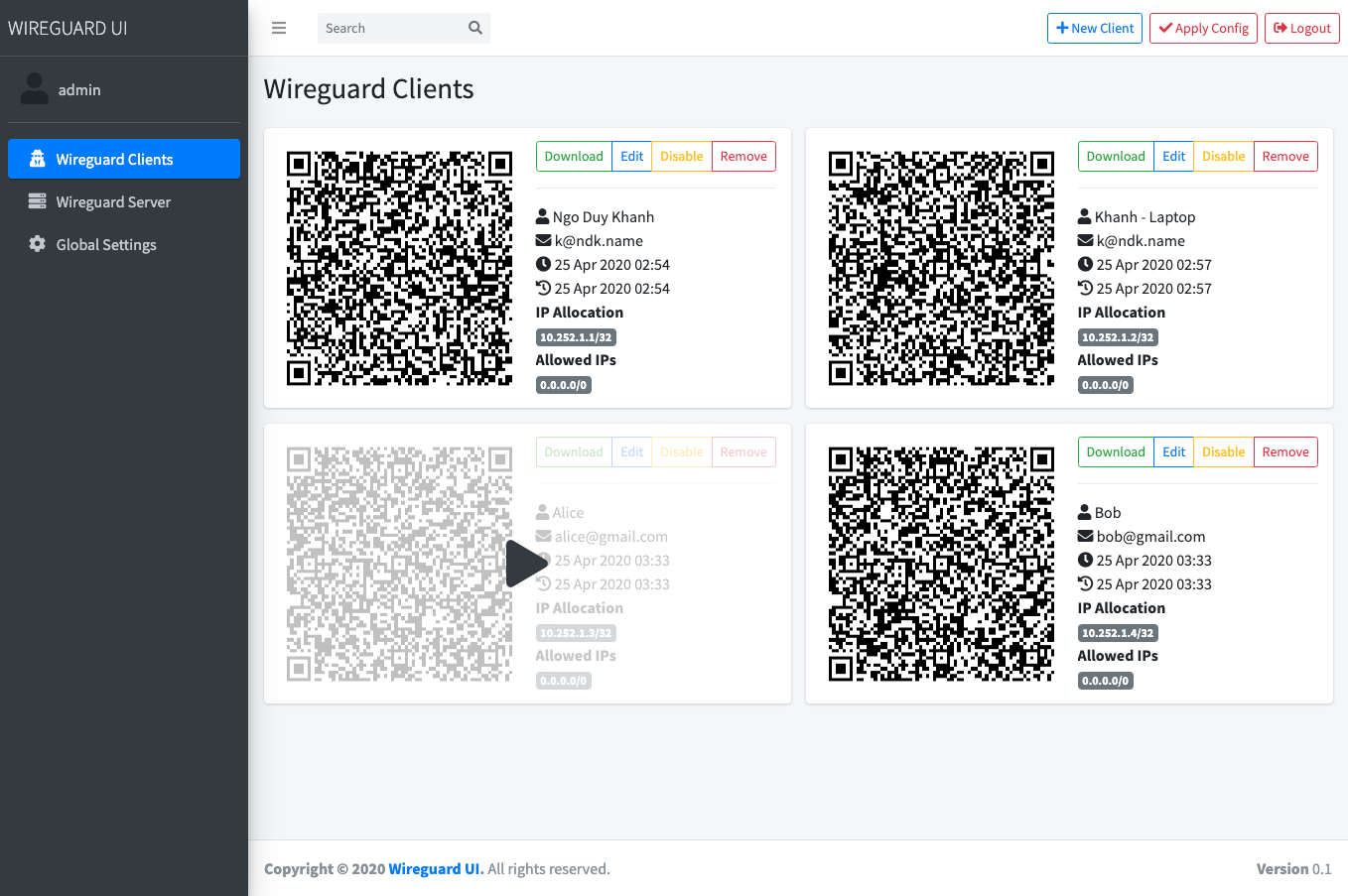
|
|
|
|
## License
|
|
MIT. See [LICENSE](https://github.com/ngoduykhanh/wireguard-ui/blob/master/LICENSE).
|
|
|
|
## Support
|
|
If you like the project and want to support it, you can *buy me a coffee* ☕
|
|
|
|
<a href="https://www.buymeacoffee.com/khanhngo" target="_blank"><img src="https://cdn.buymeacoffee.com/buttons/default-orange.png" alt="Buy Me A Coffee" height="41" width="174"></a>
|